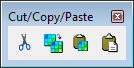Cut/Copy/Paste toolbox
The Cut/Copy/Paste toolbox is used to copy and paste regions of images, and to set parameters that control the copy/paste capabilities.
The Cut, Copy and Paste tools use the Windows clipboard. It is now possible to copy and paste rasters to and from third-party applications.
Copy only acts on the raster objects inside an area. The pixels inside this area that are not part of the raster objects are treated as transparent when the cut region is pasted into the image.
It is now possible to edit 3D oriented rasters with the Bentley Descartes editing tools. All of the editing tools now have a "Work in Image Plane" toggle to allow performing all editing operations as if the MicroStation coordinate system origin was moved to the raster's origin and the axis are rotated as the raster is oriented.
For oriented rasters, the Cut and Copy tools (Block, Oriented Block, Element and Shape) support multiple image selection. At the time of performing the operation, the shape is projected in the direction of the active view accounting for perspective. Copy may require resampling with a perspective model. The Paste tool also supports multiple images selection.
Multiple image selection is supported for the Cut/Copy/Paste tools.
For two-color images, an image area is defined as all pixels of the foreground color inside an area.
For images of more than two colors, an image area is defined as all contiguous pixels that satisfy the active color filter inside an area.
|
To |
Select in the Copy/Paste toolbox |
|---|---|
|
Cut an image area from the active image to the clipboard. |
|
|
Copy an image inside an area from the active image to the clipboard. |
|
|
Paste an image area from the clipboard at a specified location in the active image. |
|
|
Paste an image from the local disk at a specified location in the active image. |